How Can We Help?
A ‘gallery’ is a collection of photos for a specific event or subject, e.g.
- Club Champs 2017
- World Champs 2018
- Xmas Social 2017
- March 2018 Gradings
- etc.
An ‘album’ is a way of grouping galleries with similar subjects together – ‘Competitions’ album contains all ‘competition’ galleries.
You can have nested albums (albums in albums in albums). But, best to avoid that as we don’t really need it and it keeps things simpler.
Upload to a gallery
To upload a collection of photos to a gallery, first create a new gallery with an appropriate name if one does not exist.
- Select Add Gallery/Images in the left hand menu.
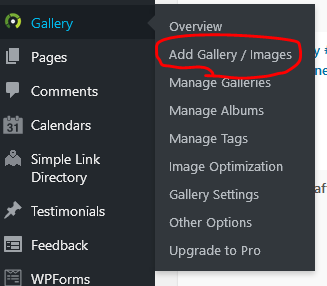
- Select a gallery from the Gallery drop down (for an existing gallery)
- or type in a new name for a new gallery
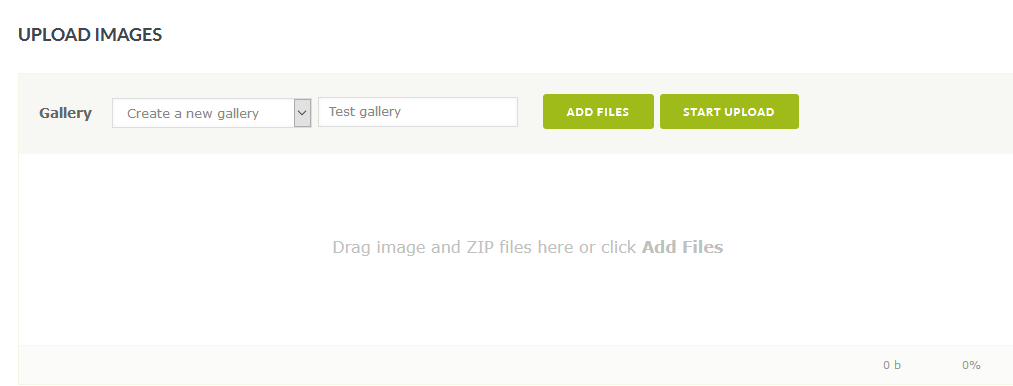
- Drag/drop as many photos as you want where it says “Drag image and ZIP files here”
- or click the Add files button to select the files to upload. You can select one or many as needed.Click the Start upload button, to upload all the photos
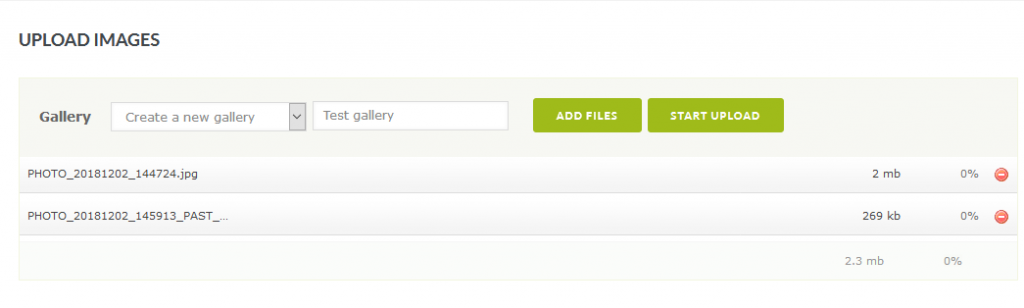
- Click the Start upload button, to upload all the photos
Organising albums
Now that you’ve got some new galleries, select Manage albums (1) in the left hand menu. Then select the album you want to add the galleries to – the Select album‘ drop down (2). Then use the Select gallery list (3) to drag the galleries to the album selected. The Select galleries list will show all galleries not currently in an album.
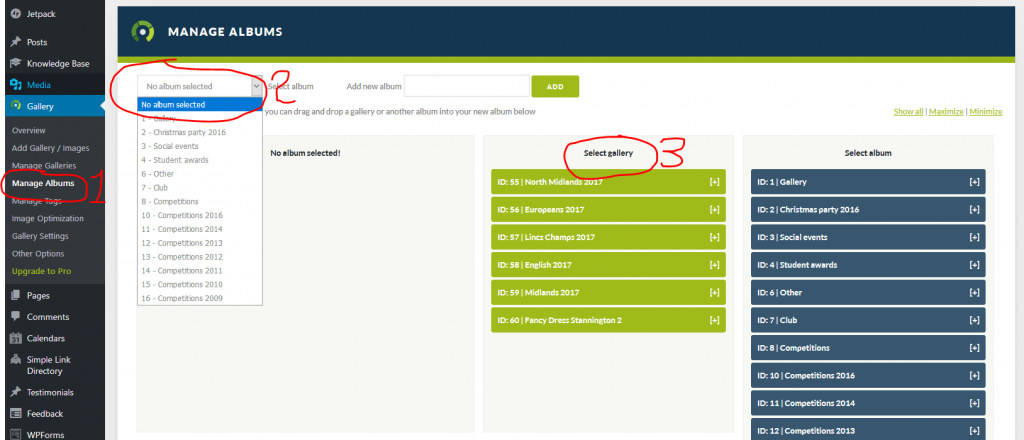
There’s one top level album – called Gallery (it has ID 1). It contains the other albums based which are based around common themes (competitions, socials, etc.).

Don’t forget to click the Update button to save changes.
Album order on the website
The order of the albums and galleries in the Album lists is the order that they appear on the website. Where appropriate (e.g. competitions), we keep them chronological, most recent at the top.
